Apple Watch:
There are 5 ways to start/stop a new activity with Apple Watch:
1. Crown: enable the 'Crown to Start' feature on the Settings page of your watch. Rotate 5-6 times your crown to start.
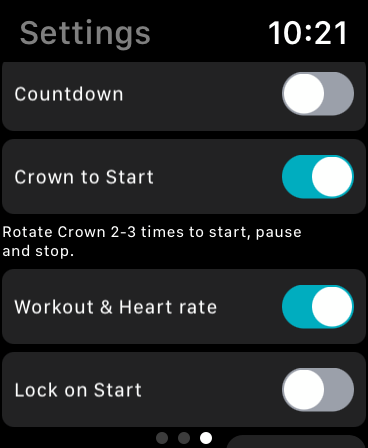
2. Start button: swipe from left to right to reach the first page. To start a new activity, scroll till you find your sport, and press on it.
3. for Apple Watch Ultra only: use the Action button, see the related article
4. Side buttons: after you start, you can Pause, Resume, or "STOP & RESTART" a recording, by pressing the Side button and the Crown together. Be sure to have it activated on the Settings page. If it doesn't work, be sure to have it activated in System Settings/Workout, on your Watch.
Note: from ver. 6.18, you need to press twice.
5. Set up a Siri shortcut to 'Start' an activity on Watch. Please, use the Apple Shortcut app to do that:https://waterspeed.crunch.help/en/how-to/how-to-setup-siri-shortcuts-to-start-stop-or-pause
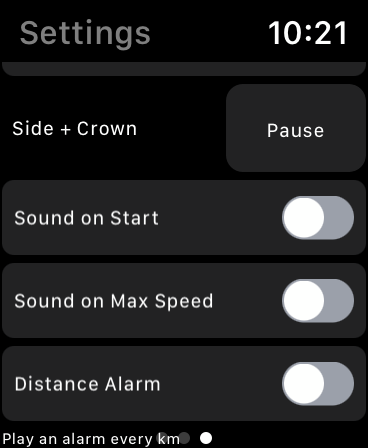
Feel free to choose the type of Sport before starting. It will adjust the information shown on the screen (for example, Windsurf will be shown the Speed Max).
iPhone/iPad:
Click on the green Start button at the bottom of the main page. Then click Stop to put on Pause. Click again on Stop to save or discard the activity. After saving the activity, you will see a page with a map and statistics details.
On iPhone you can also set Siri to Start, Stop or Pause. See the related article.
Please note: you can also start a countdown (see the related article). A new activity will automatically start at the end of the countdown. When the countdown is stopped before its end, Waterspeed won't save any activity.